How to install and setup Appium on Windows
Python 3.6.3, PyTest 3.2.4, Selenium 3.7, PyCharm, Appium 1.2.6
Install Python 3.6.3
Download python:
Install Python:
- Set the checkbox “add Python version to PATH”
- Click “Install Now”
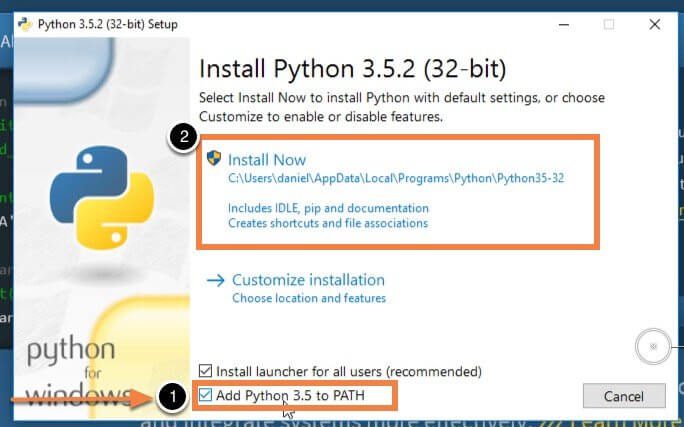
- You will see a successful installation message like below
- Click “Close”
Verify Python Installation:
- Press Windows+R to open “Run” box.
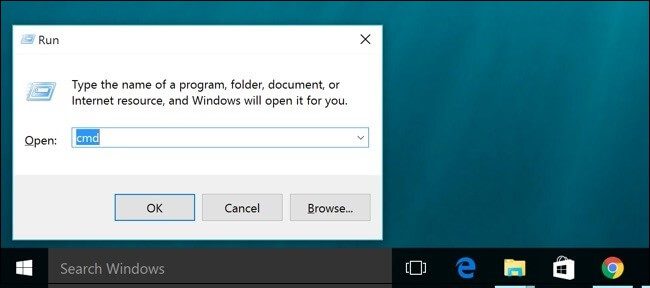
- Type “cmd” and then click “OK” to open a Command Prompt.
python --version
- You will see python version like below
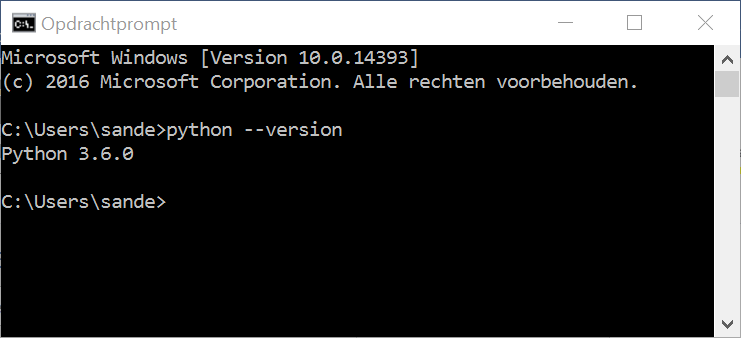
Install Selenium 7.3
Install Selenium:
- Press Windows+R to open “Run” box.
- Type “cmd” and then click “OK” to open a Command Prompt.
pip install -U selenium
Install PyTest 3.2.4
Install PyTest:
- Press Windows+R to open “Run” box.
- Type “cmd” and click “OK” to open a Command Prompt.
pip install -U pytest
Verify PyTest Installation:
- Press Windows+R to open “Run” box.
- Type “cmd” and then click “OK” to open a Command Prompt.
pytest --version
Install JSON Reporter :
pip install pytest-json
Download Framework:
https://github.com/theScimus/pyTest_framework
- Open command line
- Go to the repository with the framework
py.test --json=report.json
- Check whether a JSON file has been created in the repository
Install PyCharm
Download and install PyCharm:
Configuring PyCharm:
- Open PyCharm with 'Pytest Web Framework'
- Press Ctrl+Alt+S > Project
- Click 'Project Interpreter'
- Select Python 3.6
- Click 'OK'
- Go to write over 100500 automated tests!!!
NOTE: read and study this:
Install Appium
Download Appium:
Install Appium:
- Node.js Installed
- JDK Installed
- Set JAVA_HOME and Path Environment Variables
- Android SDK Installed
- Set ANDROID_HOME and Path Environment Variables
- Apache Ant Installed
- Set Apache variables
- Apache Maven Installed
- Set M2HOME and M2 and Path Environment Variables
- Install Appium client
Configure Appium:
- Open Appium
- Click 'Start Server'
- Click 'Appium inspector'
- set Desired Capabilities(Example):
{
"platformName": "Android",
"platformVersion": "6.0.1",
"deviceName": "Galaxy J5 (2016)",
"appWaitActivity": "*",
"app": "E:\\PATH_TO_YOUR_APP.apk"
}
- Click 'Start Session'
Improve Your QA with Appium
Unlock the full potential of mobile app testing with Appium on Windows. By integrating this powerful tool, you can streamline your QA process, ensuring your apps excel in functionality and user experience.
Elevate your testing strategy with Scimus's expert Quality Assurance Services. Join us in our pursuit of excellence and let's deliver exceptional digital solutions together. Explore more on our homepage and enhance your QA journey today.

